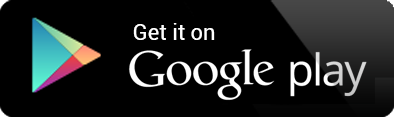Android Setup Guide
1) Start up your Android and make sure it's connected to the internet. Go to the Play Store and search for "openvpn connect". This should present you with the "OpenVPN Connect" app which you need to Install.

2) Click the plus symbol in the bottom right to add a new profile.

3) Ensure the URL tab (not File) is selected and complete the URL to display as https://vpn.whenaway.co.uk
When entering the URL, please ensure the cursor is at the start of the textbox and is entered as https://vpn.whenaway.co.uk with no spaces at the start or end.


4) Enter your "Username" (this is your email address you used on sign up) and your "Password" (sent via email after sign up). Now select "Import" from the screen, do not tick the other options on this page.

5) We would suggest saving your password to the profile, click the pen/pencil icon to set this..

6) Tick the "Save password" box which will then allow you to enter your password. Then click "SAVE" at the top right.

7) Finally to connect simply click the toggle button, this will connect you to the VPN.

8) You will now be connected to our VPN service and a screen similar to the one below will display.

9) You will now be able to access the internet like you're in the UK.